|
|
стоечный KVM-переключатель
KVM-переключатель для монтажа в стойку
-
[Интент] |
|
EN |
|
|
FR |
|
См. также KVM-переключатель

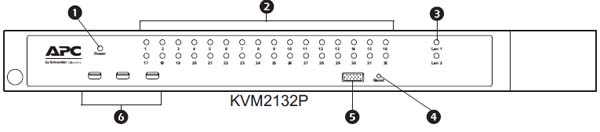
Вид спереди
|
1 |
Power LED |
Illuminated when the unit is powered up and ready to operate. |
|
2 |
Port LEDs |
Provides status information about corresponding KVM Ports.
• GREEN: The computer attached to the port is On Line.
• RED: The computer attached to the port is Selected (has KVM focus).
• GREEN + RED (ORANGE): The computer attached to the port is On Line and Selected.
The LEDs are continuously ON under normal conditions. An LED flashes at half second intervals when its corresponding port is accessed under Auto Scan Mode or Skip Mode. |
|
3 |
LAN LEDs |
Primary and Secondary 10/100/1000 Mbps LAN LEDs.
• RED: 10 Mbps
• RED + GREEN (ORANGE): 100 Mbps
• GREEN: 1000 Mbps
Flashes to indicate that the switch is being accessed. |
|
4 |
Reset Switch |
Use a small object like a paper clip or ballpoint pen to press the reset switch.
• To perform a system reset, press and release when the unit is running.
• To reset to the factory default settings, press and hold for +3 seconds when the unit is running.
Note: This does not clear User Account information. See “Factory Default Settings” on page 103, for information on clearing user account information.
• To return to factory default firmware settings, rather than any upgraded version press and hold while powering on the unit. This allows recovery from a failed firmware upgrade so the upgrade may be tried again.
Note: This operation is only performed after a firmware upgrade failure that results in the device becoming inoperable. |
|
5 |
Console Port |
A Rack LCD Console may be installed in this port. |
|
6 |
USB Ports |
• Connect USB storage peripherals (CD/DVD, HD, flash drives, etc.).
• A USB keyboard and mouse can be used in place of, or in addition to, a keyboard and mouse plugged in on the rear panel. |
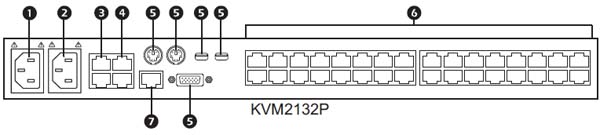
Вид сзади
|
1 |
Power Socket 1 |
Plug power cable for Power Source 1 in here. |
|
2 |
Power Socket 2 |
Plug power cable for Power Source 2 in here. |
|
3 |
LAN Port(s) |
Connect the unit to the network interface (10/100/1000 Mbps) here |
|
4 |
PDU Port(s) |
Connect to a PDU unit (which allows servers attached to the KVM switch to be booted remotely over the net). |
|
5 |
Local Console Port(s) |
Local console devices (keyboard, monitor and mouse), plug in here. Any combination of USB and PS/2 keyboards and mice can be used. |
|
6 |
KVM Ports |
Cat 5e cables plug in to link the unit to the KVM Adapter Cables, which connect to the servers. |
|
7 |
Modem Port |
Dial in connection if the unit becomes unavailable over the network. |
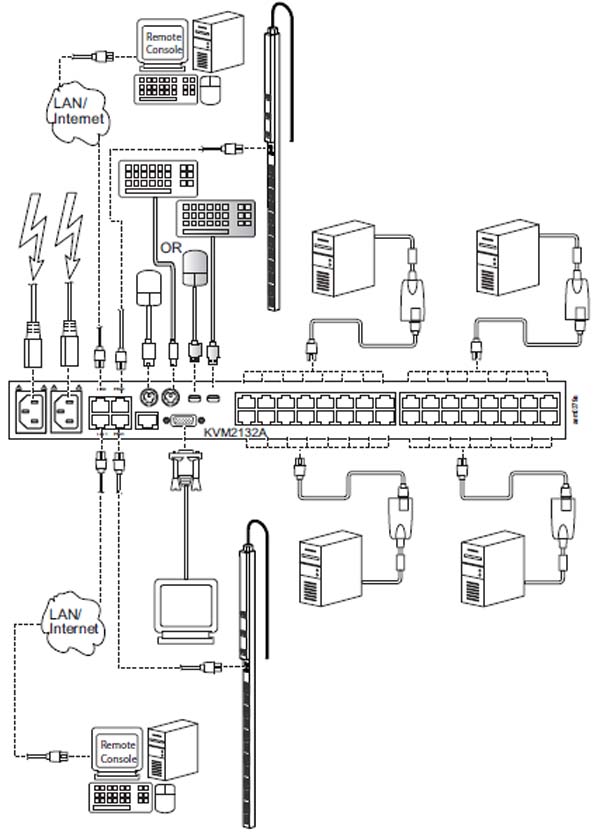
Схема подключений
Рис. APC
The KVM switch allows local and remote users to monitor and access multiple servers from a single console. The switch models differ by number of buses and KVM ports.
• Each bus permits a separate user session so that up to three (KVM2132P or KVM2116P) concurrent independent connections to the attached servers can take place.
• The switches use TCP/IP communications protocol. They can be accessed by their IP addresses from anywhere on the LAN, WAN, or Internet. The location of the connecting computer is irrelevent.
• Remote users log in using a browser or stand-alone Windows or Java GUI applications. Java allows the switches to work with JRE (Java Runtime Environment) enabled operating systems, ensuring multi-platform operability.
• The client software allows operators to exchange keyboard, video and mouse signals with the servers attached to the switches just as if they were working on the equipment directly.
• Up to 32 (KVM2132P) users can share the switch's buses. A Message Board feature allows them to communicate with each other to facilitate port sharing.
• Administrators can perform maintenance tasks from installing and running GUI applications, to BIOS level troubleshooting, routine monitoring, concurrent maintenance, and system administration.
• Local console operation is accomplished by entering hotkey combinations from the keyboard with a full screen GUI display.
• The Auto Scan feature permits automatic switching from port to port at user-specified intervals, while the Panel Array Mode can display the video output of up to 42 servers at the same time.
• CAT 5e cable links the switch to the servers. A 16 or 32 port switch can be installed in a 1U rack, and use the internal network wiring in most modern commercial buildings.
• The switch receives keyboard input directly. There is no software installation.
• Download firmware updates from www.apc.com.
• Adapter ID function stores port information like the adapter ID, OS, keyboard language, adapter name, operation modes and more. When a KVM Adapter Cable is moved from one port to another, the switch recognizes the adapter cable at the new location.
• Upgrade the entire installation from a single remote console located anywhere in the world.
• Virtual Media support.
[APC]
